Тренировъчен режим - Стартова банка за залози - Allows you to set your initial bank for training mode. This can only be done when you first start the application.
Затвори пазара - closes the currently selected market (only shown when a market is open)
Затвори всички пазари - closes all markets (only shown when 2 or more markets are open)
Switch Market To.. - Allows you to switch to another currently open market (only shown when 2 or more markets are open)
Show Grid - only shown when a market is open and the Grid is not open
Show Ladder - only shown when a market is open and the Ladder is not open
Покажи / Скрий - allows you to toggle on/off the various windows within the Главен Информационен Бар
Event Specific Menu - allows you to jump to a submarket for an event, for example soccer matches. If you left click on the market it will close the current active market and open the new market. If you right click on the market it will keep the existing markets open and load the new market
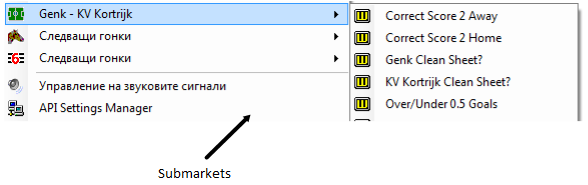
Right click options for the Главен Информационен Бар showing Event Specific Menu
Следващи гонки - allows you to jump to an upcoming Horse/Greyhound race. If you left click on the market it will close the current active market and open the new market. If you right click on the market it will keep the existing markets open and load the new market
Ред на покзване - (only shown when a market is open) allows you to alter the order of display of the various windows within the Главен Информационен Бар
Управление на звуковите сигнали - loads the Audio Alerts Manager
API Settings Manager - loads the API Settings Manager
Shortcut Key Manager - loads the Shortcut Key Manager
Open Settings Folder - Opens your settings folder in Windows Explorer
Заредете потребителски профил - Loads up a pre saved settings profile.
Запази текущият профил като... - Saves all your current settings for later retrieval. Includes all window locations & sizes. You can either overwrite an existing profile, or create a new one by selecting Нов профил, then clicking in the Profile 1 Text Box, changing the name and hitting the Enter key.

Изтрий профила - Deletes a pre saved custom profile.
Cloud Settings
Проверка за помощен профил - This option allows you to download and use a settings profile provided by the support team, and should only be used as per their instruction.
Backup Settings - Selecting this option will save a copy of your current settings {including any saved profiles} to our servers. This enables you to easily transfer your settings to another PC, or recover them if you PC breaks.
Restore Settings - If you have previously backed up your settings to the cloud, this will recover & overwrite your current settings & profiles with your backed up version.
Share Profile - This enables you to share a single named saved profile for other forum members to use.
Download Forum Users Profile - If another forum user has shared their profile, you can retrieve it via this option. It will be saved in your profiles as “Users Forum Name”-“Users Profile Name”.
Payment Portal - Opens the payment portal to enable you to purchase time for the application.
|
Оформление - Alters the width of the Главен Информационен Бар to one of 4 standard widths.
Схема на цветовете - allows you to alter the colour scheme across the whole application.
Редактиране на цветовете - Opens the colour scheme manager & allows you to customise a number of application colours.
Заредете потребителска цветова схема - Loads a previously saved colour scheme.
Запази текущата цветова схема като... - Saves your current colour scheme as either a new scheme, or overwriting a previously saved scheme. {Works the same as Запази текущият профил като... above.}
Изтрий цветовата схема - Deletes a previously saved Colour Scheme.
Standard Colour Schemes - {Син, Зелен etc.} – Switches the application to a pre determined default colour scheme.
|
Caption Display - allows you to change what is displayed at the top of the Главен Информационен Бар when a market is not loaded:
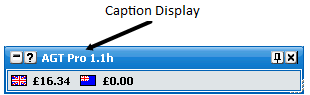
Главен Информационен Бар showing Caption Display – The Toy
Покажи "Помощ" при стартиране - turns on/off the display of the Help & Useful Links window at start up
Потвърди преди затваряне - turns on/off the Confirm Shutdown window

Confirm Shutdown window
Потвърждаване на залога - Determines the behaviour of the confirm window when you place a bet.
Изключи - Confirm bets window will not show.
Сигурност - Confirm bets window will only show if you place a 1 click bet within half a second of a menu closing.
Включено - Confirm Bets window will show every time you place a bet.
|
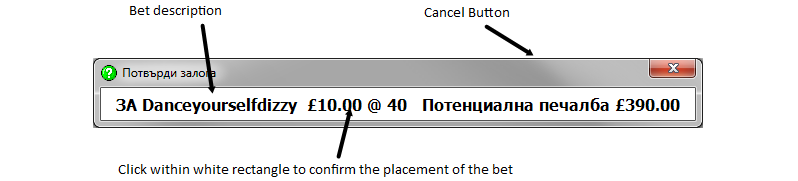
Confirm Bets window
When the confirm bets window is showing, to cancel the placement of the bet you click on the Cancel Button. To confirm the placement of the bet you click within the white rectangle that contains the bet description.